Login & Registration
Login Settings
Registration Required
Only logged in members can view this forum determines whether a visitor needs to be logged in to view the contents of your forum. This setting also affects guest participation.
Enabled
Visitors to your forum (whether a guest or a member) are presented with a splash page hiding your forum's content. The splash page indicates that guests must log in to proceed to your forum and offers links to either Login or Register.Has the option to display a message to users on the splash page.
Guests will not be able to participate unless they register an account, even if board permissions allow for guest posting.
Disabled (Default)
The contents of your forum is visible to visitors without needing to be logged in.Guests may participate without registering to be a member, unless board permissions restrict participation to members only.
Note
See categories and boards permissions to define guest access and participation.
Registration Settings
Allow member registration
Enabled (Default)
Guests are able to register as a member of your forum.Disabled
Member registration is disabled for the forum. However, you may still allow select registrations through Invite Users
Redirect users after registration
When left blank (default) a new member will be taken to your forum's landing page after registration. To direct a new member to a different location within your forum, such as a rules thread, enter the URL in the field.
Note
This option will not work if Restricted Registration is enabled.
Default Member Group
Enabled
New members are automatically added to a group upon registration. Use the dropdown selector to choose the default group. Only non-staff groups will display as new members cannot be added to a staff group with this feature.Disabled (Default)
New members will not automatically be assigned to a group.
Reserved Names
Reserved Names is a list of names that cannot be used as either a username or a display name. When a user attempts to use a reserved name, they will receive a message that the name is unavailable.
Note
As forum Admin you are exempt from the reserved name restriction and may edit a member's display name regardless of what is listed in the reserved name list.
Adding a Reserved Name
Click the Edit Reserved Names button to open the Reserved Names dialog box.
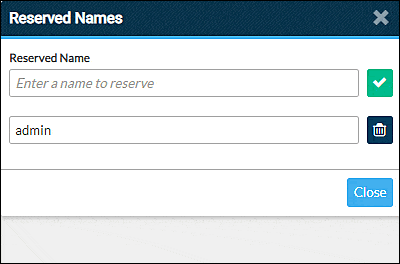
Reserved Name
Type a name in the field. Click the check mark at the right of the field to add.
Reserved names are case-insensitive. Example: the entry admin will render Admin, ADMIN, and any other mixed case entry as unavailable.
Any use of a reserved name within another word will not be allowed. For example, if admin is a reserved name, then the words admin, ADMINISTRATOR, badminton, and so forth will render as unavailable.
Note
By default, admin is added to the reserved name list.
Adding a reserved name will not affect a name that is already in use.
Deleting a Reserved Name
- Click the Edit Reserved Names button to open the Reserved Names dialog box.
- Click the trash can icon next to a reserved name to delete the name from the list. Then click the check mark to confirm deletion.
Restricted Registration Settings
Restricted registration allows you to review new members before they can participate on your forum. If you have Registration Required enabled they are unable to view your forum's content as well. (See Pending Members)
Review new members before they can use the forum
Disabled (Default)
Newly registered members are immediately able to view and participate on the forum as a member.Enabled
Accounts of newly registered members are in a pending state until approved. The user will not have access to their forum account or be able to access the forum as a registered member. Access to the forum will be the same as a guest.The last page of the registration process informs the registrant that their registration is pending approval.
When Restricted Registration is enabled two additional options become available:
Users can include a note when requesting to join
This provides a means for the registering user to submit a message that forum staff (with appropriate powers) can view when reviewing the pending registration.
After Registration Message
This is a preset message from you that is displayed to the registering member upon completing the registration.
Welcome Message

Automatically send a welcome PM to new members
Enabled
Displays a Subject and Message field for composing a preset PM that is automatically sent to newly registered members. The message field accepts Light-BBCode. The variable$[user.recipient]can be used to insert the recipient's username thereby personalizing the message.Disabled (Default)
No welcome PM is sent to newly registered members.
Invite Users
Send an email to individuals inviting them to register for your forum. Enter an email address in the provided field and click the Send button.
- Only one email address can be entered at a time.
- The invite email includes a unique link that allows the user to register even when registration is disabled.
- The emailed link is valid for 30 days from date sent and can only be used once.
Note
Invite Users overrides any registration setting and can be used whether registration is open, restricted, or disabled.
The invitation link will not work when your forum is in Maintenance Mode.