Email Members
From your forum you can email individual members, members in a group, forum staff, or all forum members (mass email).
Sending an Email
To use this feature, complete the Recipient, Subject, and Message fields, and tick the checkbox affirming compliance with the policies regarding sending emails.
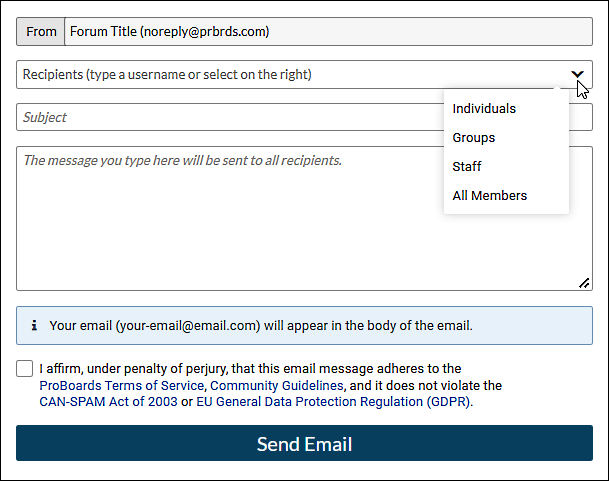
From
Who the recipient sees the email is from. The Forum Title is the title defined in Forum Settings.
Recipients
Click the down chevron at the right of the field to select the target audience and add recipient(s). Click the X to remove a recipient. Recipient types cannot be mixed - you cannot send to an individual and a group at the same time.
Individuals (Default)
Type in a username. Repeat for additional members.Groups
Select Groups, then click the recipient field to display a list of groups to choose from. To add additional groups, click the field again.Staff
Members designated as staff.All Members
A mass email to all members.
Subject
Enter the subject of the email. This is displayed in the recipient's inbox.
Message
Enter the text of your message. This field only accepts plain-text. No HTML or other styling will be rendered. What you type in this field is sent exactly as shown.
Affirmation
Tick the affirmation checkbox to confirm that you agree to the Terms of Service and other legal agreements.
Send Email
Click the Send Email button to send. All fields must be filled out and the affirmation checkbox ticked or the email will not send. A message shows the email has been successfully scheduled for sending.

Note
After an email is sent a cooldown period is automatically imposed before this feature is available for another mailing. The length of the cooldown period is based on the number of emails sent.