Managing Groups
The Group List
The group list contains relevant information about each group including the group name, group type, number of members, assigned group leaders (if any), and awaiting join requests (petition group type only).
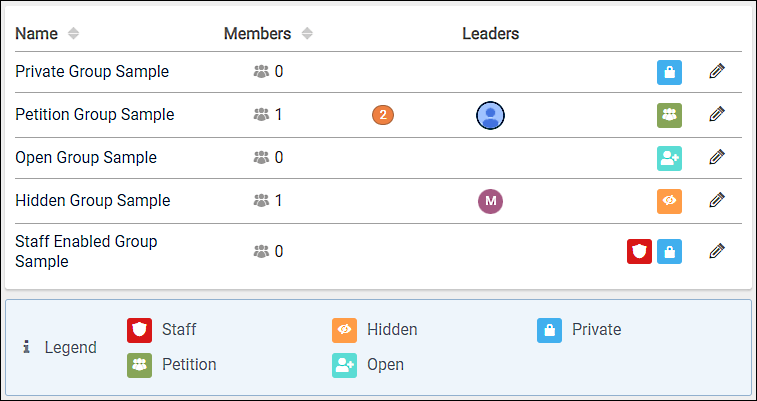
Name
Groups are listed in the order they are created. Click the column title to sort alphabetically. Click the column title again to toggle between ascending and descending order. Click on a group name to modify the group.Members
The number of members that belong to the group. Click the column title to sort numerically. Click the column title again to toggle between ascending and descending order.Join Requests
Petition groups with members awaiting approval to join display a numeric bubble icon to the right of the Members column.Leaders
Groups with assigned leaders will display the leader's avatar.Group Type
The group's type is denoted by the group type icon displayed at the right of the list item. Staff designated groups will display an additional icon.
Filtering Groups
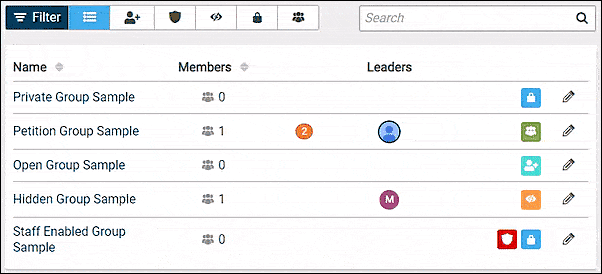
Filter Toolbar
Click on the group type icon to filter groups by type. The toolbar includes the option to filter by staff designated groups.Search
Type in the search field to filter groups by name.
Modifying an Existing Group
Click the edit icon located at the far right of the group list item or click on the group name. In the Edit Group dialog box make the desired changes and click Save.
Existing groups have two additional options under the Manage Members tab that are not available when creating a group.
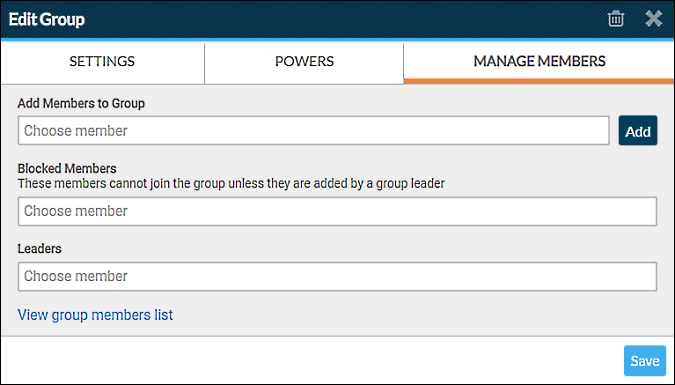
Add Members to Group
Add members to the group by typing in the member's username or display name. Click on the member in the pop-up list, and then click Add. (A member can also be added to a group from their profile.)View group members list
Click this link to display a list of all members in the group.
Deleting a Group
Click the edit icon located at the far right of the group list item or click on the group name. In the Edit Group dialog box click the trash can icon . In the Delete Group dialog box type delete and tick the checkbox acknowledging the deletion is permanent, then click Delete.
Group members are automatically removed from the deleted group and no longer have access to the powers that were assigned the group. Deleting a group does not delete the group members from the forum.
Approving Join Requests
When a member requests to join a Petition group, their request is pending until approved. Requests needing approval are listed under the Join Requests tab in the Edit Group dialog box.
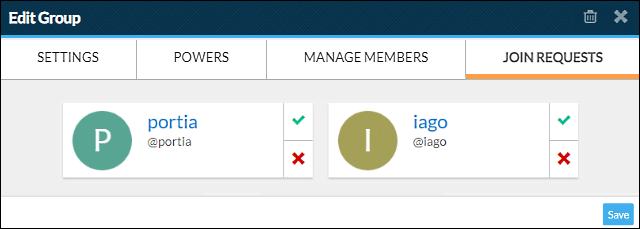
Approve
Click the checkmark to add the member to the group. The member will receive a notification only if they have the associated notification enabled.Reject
Click the to not add the member to the group. Rejected members do not receive a notification that their request was denied.
Note
The Join Requests tab only displays for Petition groups after the group has been created and saved.