Forum Settings
Forum Details
Title
The title (forum name) defaults to the name you chose when creating your forum, and displays in the banner area of your forum as well as in the browser tab.
Titles do not have the same character restrictions as forum names (URL), and can be changed to something more suited for your forum. Example: If your forum URL is myforum.proboards.com, instead of using the default myforum you can change it to My Forum utilizing capitalization and spacing, or to something completely different.
Note
Changing the Title will not change the URL of your forum. If you do wish to change your forum's URL see the Change URL section of the admin panel.
Subtitle
Enter a subtitle to be displayed under the forum's title in the banner. This optional feature will not display a subtitle if the field is blank.
Landing Page
Select the page that visitors see when they first arrive at your forum. Use the Landing Page dropdown selector to choose a default forum page or a Custom Page you have created. A custom page must have its permission set to Everyone to be a landing page.
Embedding
Determine whether social media and video links display as links or embedded content when posted.
Auto-embed social media links in posts
Enabled (Default)
Direct links to individual Tweets, Facebook posts, or other content (if supported) automatically embed in posts.Disabled
Posted social media links display as active links only and do not embed.
Auto-embed video links in posts
Enabled
Supported video links from sites like YouTube automatically embed in posts.Disabled (Default)
Posted video links display as active links only and do not embed.
External Links
You have the option to display a warning when a posted link to an external site is clicked by a user.
Disabled (Default)
No warning will be displayed when an external site link is clicked.Enabled
Displays a warning when an external site link is clicked. The warning always displays the link URL regardless whether the post displays the link URL or link text.

Edit Allowed Domains
You may whitelist domains that will not trigger the external site link warning when their link is clicked. (Only applies when the External Links option is enabled.) ProBoards domains are automatically whitelisted.
Adding Whitelisted Domains
Click the Edit Allowed Domains button. In the Allowed Domain field, type in the domain and click the check mark to save.
Deleting Whitelisted Domains
Click the Edit Allowed Domains button. Click the trash can icon to the right of the item being deleted. Click the check mark to confirm deletion or X to cancel.
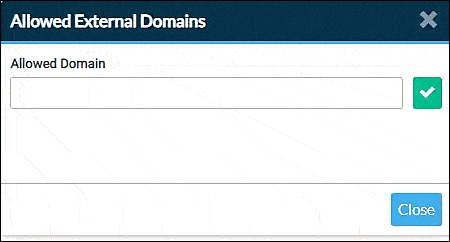
Maintenance Mode
Maintenance Mode is used to temporarily close a forum. This is usually done when making a significant change, such as restructuring the layout. This prevents users from posting while you are reordering boards, or moving threads to new locations on your forum.
Disabled (Default)
Forum is open for participation.Enabled
Access to the forum is restricted to the Admin and forum staff. Registration is disabled and non-staff members are unable to log in and access your forum.Visitors to your forum will see a splash page indicating your forum is in maintenance mode.
Message to display on maintenance mode screen
You may include a custom message for your visitors as part of the splash page when maintenance mode is enabled. Light-BBCode is accepted to stylize your message.
tip
In your message you may wish to include when your forum will no longer be in maintenance mode. This will let members know how soon they can once again participate. Also, guests or potential new members will not be discouraged wondering when or if your forum will be available.
Threads and Posts
Allow social media sharing from threads
Enabled (Default)
The Share Thread link appears as a thread menu option (gear icon on the thread action bar).Disabled
The Share Thread link will not appear as a thread menu option. Regular links can still be shared even with this feature disabled.
Access to viewing content shared by either the Share Thread option or by regular links is subject to category and board permissions set on the forum.
Allow BBCode in signatures
Enabled (Default)
Permits the use of BBCode in your members' signature.Disabled
BBCode will not be rendered if used in a member's signature. Signatures containing BBCode will display the BBCode tags.
Threads per page
Set the number of threads that display on a page. Includes threads within a board and threads in search results.
Posts per page
Set the number posts that display on a page. Includes posts within a thread and posts in search results.
Delete Forum
Warning
This option allows you, the Admin, to permanently delete your entire forum making it completely inaccessible, even to you. This action does not reset the forum or free up the URL to be reused.
Only the Admin can delete the forum. This option is not available to any other forum member.
Delete Entire Forum
Click the Delete Entire Forum button.
Confirm Deletion
Step 1: Password
Enter your account password.Step 2: Verify
Type the worddeletein the field.Step 3: Delete
Click the Continue button to permanently delete the forum.
Note
Deleted forums which have not yet been expunged from our servers may be eligible for restoration. If you wish to have your forum restored you need to make a request on the ProBoards Support Board. The request must be made from an account that uses the same email address that was used to create your forum.