Media Library
The Media Library is a central repository for your theme images such as backgrounds, banners and logos. Use the media library to upload, view, and delete images from your themes.
Adding Library Images
Use dropdown selector on the action bar to choose the theme you wish to add an image to.
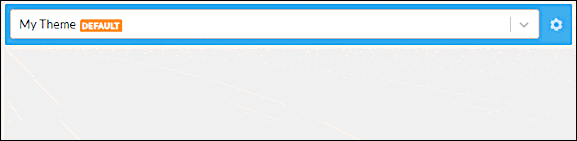
Drag and drop a file from your computer, or click the Upload File button to select an image from your computing device.
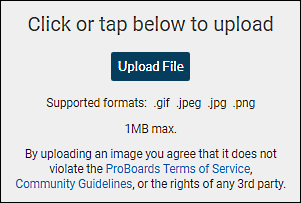
Modifying a Library Image
Click the edit icon in the lower-right corner of the image container to open the Edit Image dialog box.
Use the Name field to rename the image, or click the Upload an Image icon to replace the current image with a different image. Click Save after changes are made.

Deleting Library Images
You have the option to delete a single image, a group of images, or all images.
Warning
Deleting an image is permanent and cannot be undone.
- Delete a single image:
- Click on the trash can icon in the lower-right corner of the image container, and confirm deletion.
- Delete a selected group of images:
- Long click on each item to select for deletion. (Long click again to deselect an item.)
- Selected items display a checkmark icon in the upper-right corner.
- Click the gear icon on the action bar and choose
Delete (#). The number of items selected is shown in parenthesis.
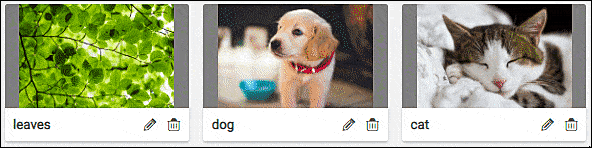
- Delete ALL images:
- Click the gear icon on the action bar and choose
Select All. This will select all images on the page. Selected items display a checkmark icon in the upper-right corner. - Click the gear icon and choose
Delete (#). The number of items selected is shown in parenthesis.
- Click the gear icon on the action bar and choose