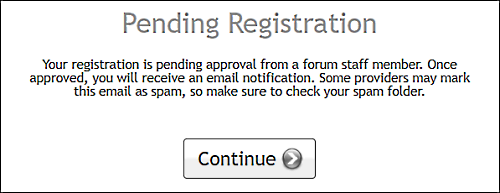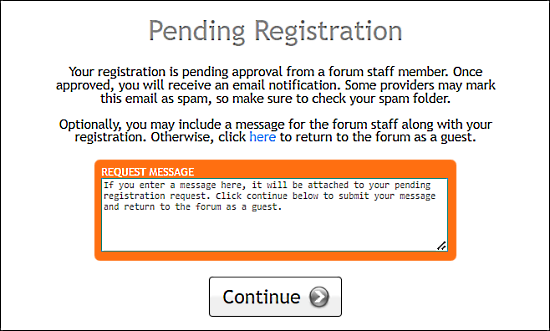Joining a Forum
When you find a forum you would like to join, click the "Login or Register" button located in upper-right corner of that forum.
Next, click on the Register button to be directed to the ProBoards Secure Login and Registration System to complete the registration process.
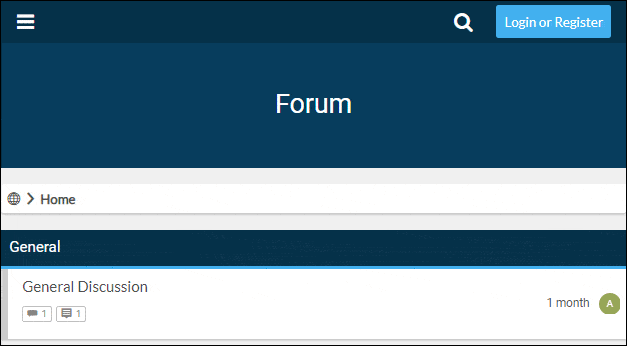
Forum Account Registration
Step 1
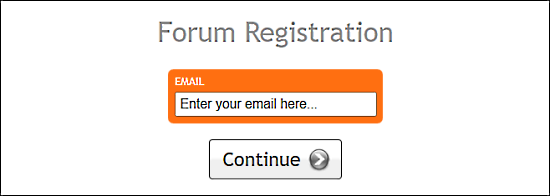
Enter your full email address and click continue.
Note
After you click continue, if the email entered matches an existing ProBoards account you are notified and prompted to enter your password for the account.
- Continue: No Previous Account
- Existing ProBoards Account Found
Step 2
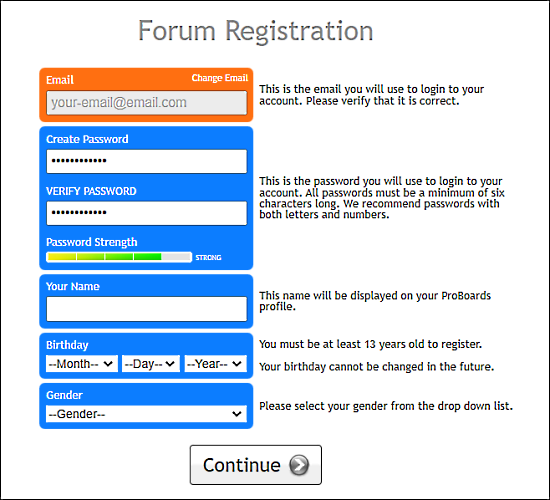
Review your email address
Review the email address you entered in the previous step. If the email address is incorrect click the Change Email link to return to Step 1 and enter the correct email.

Create a password.
Password is used for your forum account and your Global Account.Your Name
This name is displayed in your ProBoards profile. It does not display in your forum account profile.Birthday
Required for compliance with our terms of service and regional laws pertaining to online accounts.Gender
Select the gender option you identify with.
FYI
In your forum account profile settings you can choose whether or not your birthday and gender are displayed on your profile.
Step 3
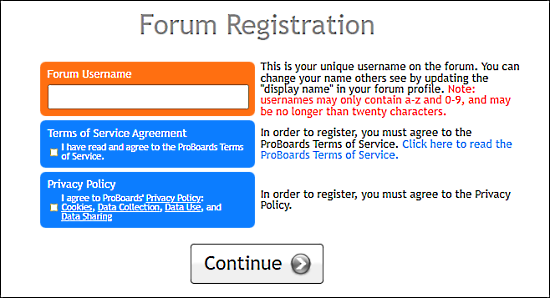
Forum Username
This is your unique name on the forum. This cannot be changed after the account is created.Terms of Service Agreement / Privacy Policy
Tick the checkboxes verifying you have read and agree to the ProBoards Terms of Service and Privacy Policy.
Step 4
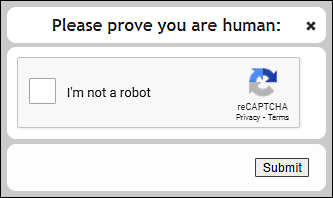
Please prove you are human
Tick the checkbox and click Submit. You may be required to complete a recaptcha challenge.
Step 5
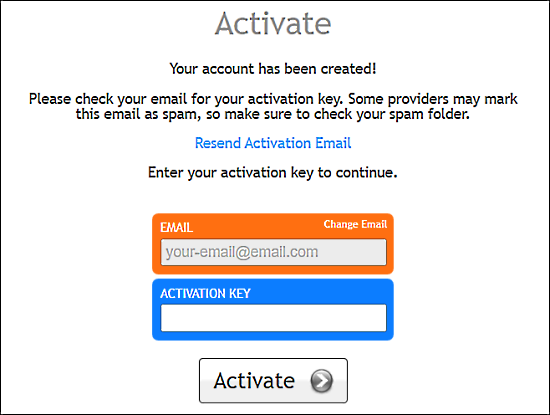
Activation Key
After completing Step 4, an activation email is sent to your email. This email will contain the activation key you will need to use in order to verify your email address and activate your account. You may copy the key code and paste in to the Activation Key field, or click on the activation link in the email.
I have not received my activation email.
- Check the spam / junk folder in your email account as sometimes the activation emails can be routed there instead of directly to your inbox.
- Review the email address on the Activate page. If the email is incorrect, click the Change Email link to enter the correct email. When you return to the Activate page, click the Resend Activation Email link to send the activation email to your updated email address.
- Add noreply@proboards.com to your email whitelist or contacts list. Return to the Activate page and click the link to Resend Activation Email.
Step 2
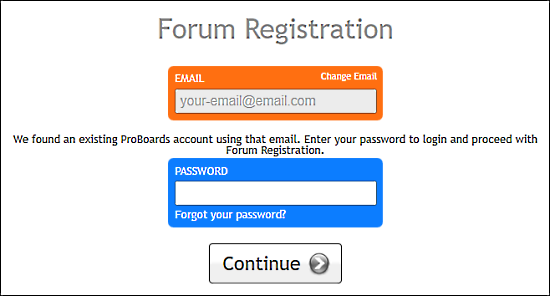
Password
Enter your existing ProBoards account password.
Note
If the email address you entered is incorrect, click the Change Email link to return to Step 1 and enter the correct email.
Step 3
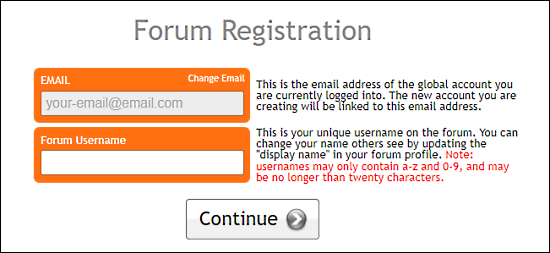
Forum Username
This is your unique name on the forum. This cannot be changed after the account is created.
Step 4
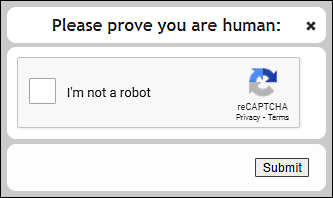
Please prove you are human
Tick the checkbox and click Submit. You may be required to complete a recaptcha challenge.
Pending Registration
Forums that elect to manually approve new registrations display a pending registration message at the completion of the registration process. An optional Request Message field may be available for you to include a short message (visible only to forum staff) with your registration. You will receive an email when your account is approved.
- Pending Registration
- Pending with Message Field