Categories
A category is a group of boards. Categories serve as separators on the forum's main home page.
Adding a New Category
Click on the floating action button selecting Add Category to open the Category dialog box.
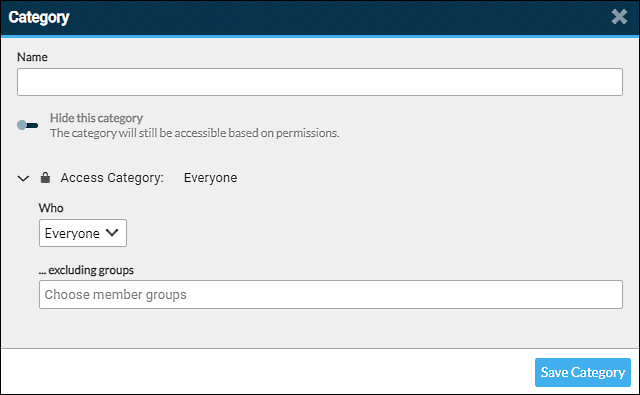
Name
The name of the category.
Hide this category
Allows for the category and its contents (boards, threads, posts) to be hidden from view on the forum. Category and contents can still be accessed by direct URL.
Enabled
Category and its contents are not visible on the forum or in the navigation tree. Content can still be accessed by direct URL unless permissions dictate otherwise.Disabled (Default)
Category is visible to users as defined by the access permissions.
Access Category
Set the permission of who can access the category and its contents.
Note
The category access permission also sets the view permission in tandem. Example: If access is set to Staff, then only staff will be able to view the category on the forum.
See also Permission Exceptions: Categories
Modifying a Category
Click on the gear icon at the far right of the category list item, or select a category and click the Edit button that appears in the upper-right corner of the page. In the dialog box make desired change and click the Save Category button.
Multi-Edit
It is possible to edit multiple categories at the same time. Click the Multi-Edit toggle button in the upper-right corner of the page to enable multi-edit mode. Click the categories you wish to simultaneously edit and click the Edit button.
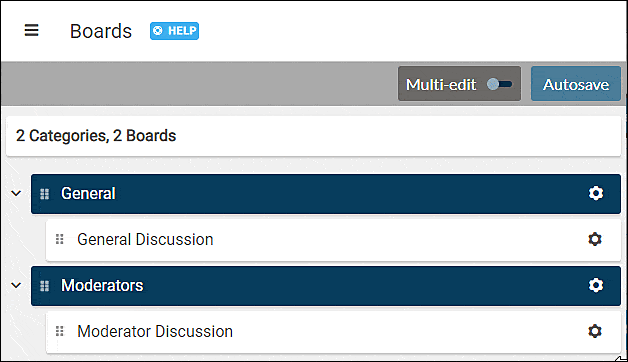
Restructuring
The structure of the forum can be changed at any time to accommodate the needs of the forum. Moving a category to a new location also moves the boards it contains.
Deleting a Category
Warning
Deleting a category also deletes its boards - including the boards' threads and posts.
To preserve a board, move it to another category prior to deleting the category.
Click on the gear icon at the far right of the category list item. In the category dialog box click the trash can icon to review the items marked for deletion.
The Delete Category dialog box displays the following information:
- The category name
- The number of boards and their name
- The number of threads
- The number of posts
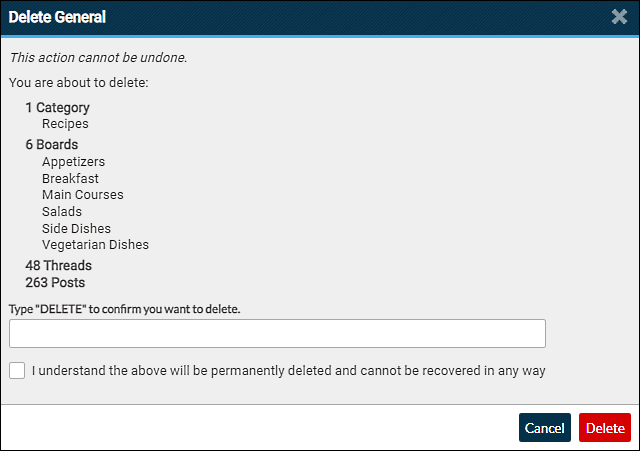
To continue the deletion process, type delete in the confirmation field and tick the checkbox acknowledging you understand the deletion is permanent. Click the Delete button to complete the deletion, or Cancel to keep the category and its contents.
Deleting Multiple Categories
More than one category can be deleted at the same time using Multi-edit mode.
Click the Multi-Edit toggle button in the upper-right corner of the page to enable multi-edit mode. Click the categories you wish to simultaneously delete and click the Edit button.
In the category dialog box click the trash can icon to review the items marked for deletion. Type delete in the confirmation field and tick the checkbox acknowledging you understand the deletion is permanent. Click the Delete button to complete the deletion, or Cancel to keep the categories and their contents.
Warning
Deleted content cannot be undeleted.