Managing Boards
Guide to editing, restructuring, and deleting boards.
The Board List
The board list contains relevant information about each board including the board name, view permission, special board setting, and the number of threads and posts contained in each board. The title bar above the list shows the total number categories and boards.
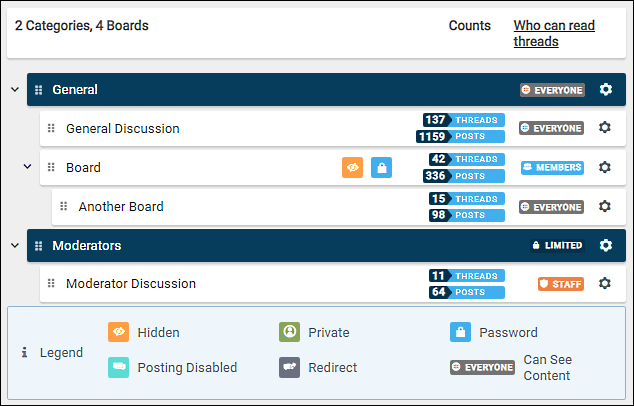
List Collapse
The board list is collapsible. Click the chevron icon to the left of a category or board to collapse that structure group. Click again to uncollapse. Collapsed view automatically resets to an uncollapsed state once you leave the Boards page.
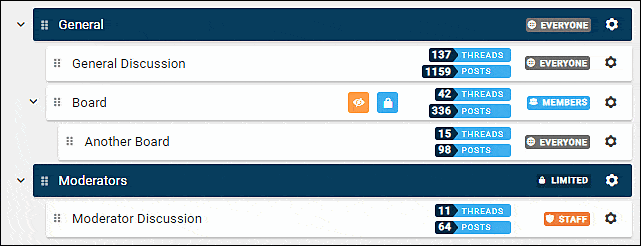
Important
Changes made to boards: editing, restructuring or deleting are immediately reflected on the forum.
Edit Board Options
Click on the gear icon at the far right of the board item or select a board and click the Edit button that appears in the upper-right corner of the page. The board dialog box has the same tabbed options that are available when creating a board. Make the desired changes and click the Save Board button.
- Settings tab
- Permissions tab
- Labels tab
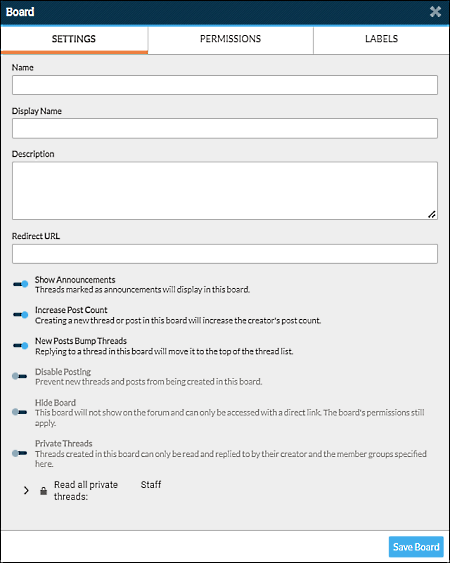
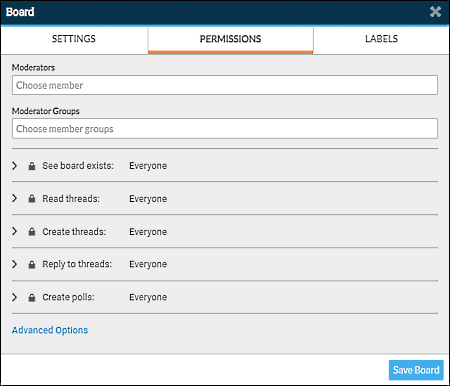
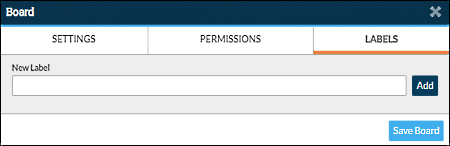
Multi-Edit Mode
It is possible to edit multiple boards at the same time. Click the Multi-Edit toggle button in the upper-right corner of the page to enable multi-edit mode. Click the boards you wish to simultaneously edit and click the Edit button.
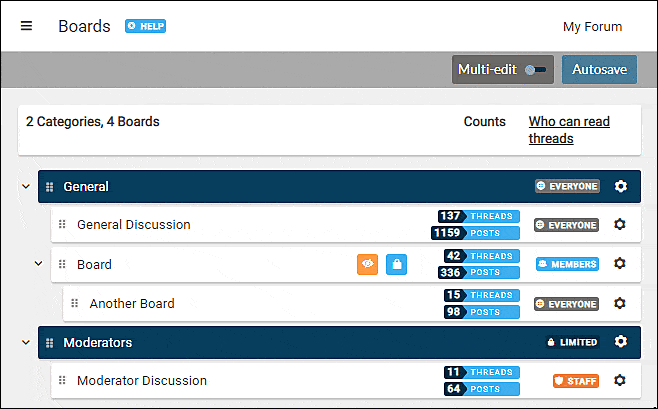
The Multi-Edit dialog box shows the boards being edited and the board options available for multi-edit. Not all board options are available in this edit mode.
Click the chevron icon to expand a section to be edited. Make the desired edit and click the Save button.
Restructuring
The structure of the forum can be changed at any time to accommodate the needs of the forum.
Moving a Board
A board can be moved to a new location within the same category or to a different category. Click on the board's grip icon and drag to the new location. If a board has sub-boards, the sub-boards will move with the board retaining their position under the board.
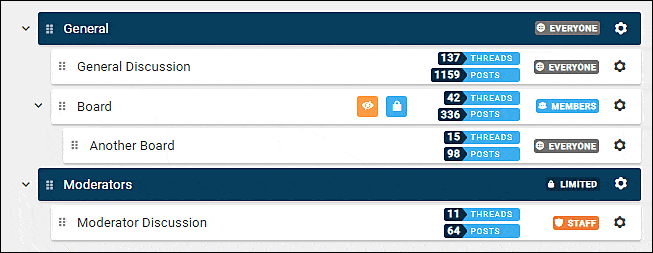
Board vs Sub-board
A board can be moved to a hierarchical position under another board, making it a sub-board. Conversely, a sub-board can be repositioned in the hierarchy to become a board. A sub-board can be moved to the same hierarchical position under another board.
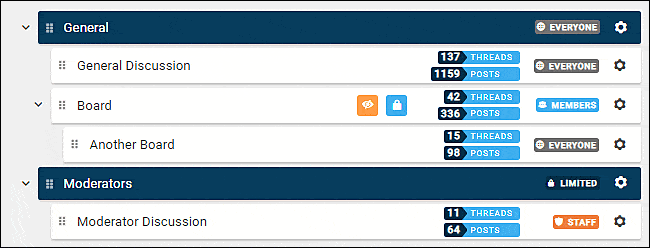
Moving a Category
Click on the category's grip icon and drag to the new location. When a category is moved to a new location, its boards move with the category retaining their position within the category.
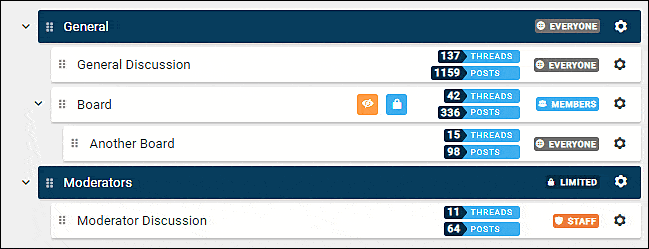
FYI
A category cannot be moved to a position that is located between the boards of another category. A category can only be moved to a location above or below another category and its boards.
Deleting a Board
Warning
Deleting a board also deletes its threads and posts.
Click on the gear icon at the far right of the board list item. In the board dialog box click the trash can icon to review the items marked for deletion.
The Delete Board dialog box displays the following information:
- The board name
- The number of threads
- The number of posts
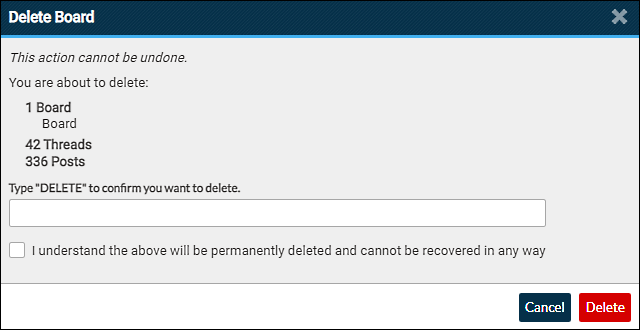
To continue the deletion process, type delete in the confirmation field and tick the checkbox acknowledging you understand the deletion is permanent. Click the Delete button to complete the deletion, or Cancel to keep the board and its contents.
Deleting Multiple Boards
More than one board can be deleted at the same time using Multi-edit mode.
Click the Multi-Edit toggle button in the upper-right corner of the page to enable multi-edit mode. Click the boards you wish to simultaneously delete and click the Edit button.
In the board dialog box click the trash can icon to review the items marked for deletion. Type delete in the confirmation field and tick the checkbox acknowledging you understand the deletion is permanent. Click the Delete button to complete the deletion, or Cancel to keep the boards and their contents.
Warning
Deleted content cannot be undeleted.