Managing Ad-Free
Note
This section of the admin panel does not autosave. Click the Save button at the top of the page to preserve any changes.
Ad-Free Usage Status
Displays the current month's ad-free usage. Data totals reflect all active subscriptions and single-use purchases.

- Used - How many ad-free pageviews have been used in the current month.
- Available - Your allotment of ad-free pageviews for the current month.
- Maximum - Your allotment of ad-free pageviews including the overdraft allotment (if purchased) for the current month.
Ad-Free List
The ad-free list shows subscriptions and single-use purchases that are currently being used or are available for use.
Ad-Free purchase types are grouped together in the list with subscription purchases appearing before single-use (package) purchases.
Click on the link Subscription or Package for details of that ad-free purchase and additional options.
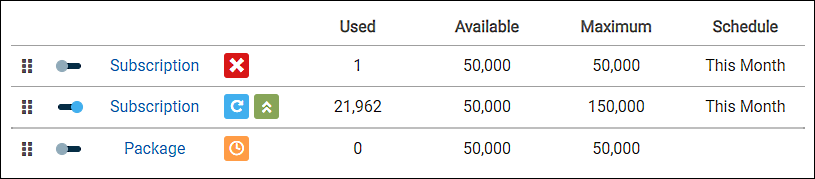
Enabling Ad-Free
Ad-Free purchases need to be enabled as active to be used. For the ad-free purchase you wish to enable, click the toggle so it slides right and click the Save button in the upper-right corner of the page.
Subscription
A subscription can be set as active or inactive regardless if there are pageviews used. Setting a subscription as inactive does not cancel the subscription.Single-Use Package
An active single-use package cannot be set as inactive when there are used pageviews. A package with zero used pageviews can be set as inactive and saved for later use.
Order of Use
When more than one ad-free purchase is active in the same month, they will be used in the order presented in the list from top to bottom, with subscriptions having priority over single-use packages.
To change the order of use, click on the grip icon at the left of the list item and drag to reorder. Purchases can only be reordered within their group type.
Scheduling Single-Use Ad-Free
Click on the corresponding Package link from the Ad-Free list to open the Ad-Free Info dialog box.
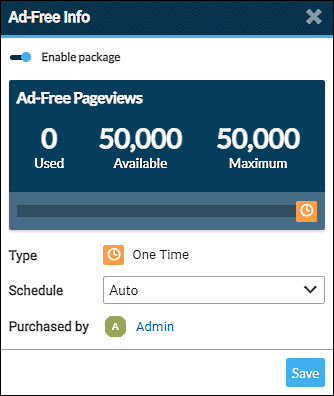
Schedule
Use the dropdown selector to choose the desired month and click Save.
Auto
Schedules the ad-free package to automatically be used based on the placement in the Ad-Free list as well as the usage of other active ad-free purchases.This Month
Schedules the ad-free package to be used in the current month.Specific Month
Schedules the ad-free to be used in a specific month other than the current month.
Note
Scheduling a package does not make the ad-free package active. A package must be enabled as active for the ad-fee to be used.
Cancelling Your Ad-Free Monthly Subscription
Click on the corresponding Subscription link from the ad-free list. In the Ad-Free Info dialog box, click the cancel link and then confirm cancellation. (Subscriptions can also be cancelled via your ProBoards Dashboard.)
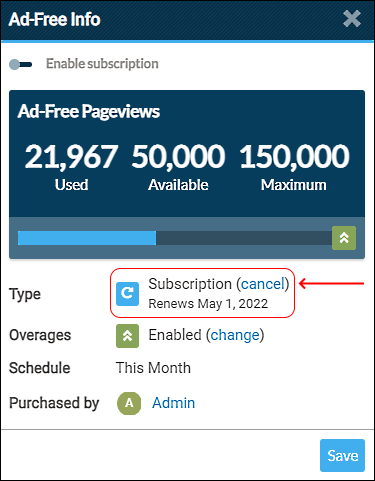
Note
An active monthly subscription that is cancelled will still continue to serve ad-free pageviews until the end of the current month unless the monthly allotment is depleted.
Ad-Free Settings
The ad-free settings can only be enabled when ad-free is active on the forum. If ad-free becomes inactive on the forum, the ad-free settings revert to a disabled state.
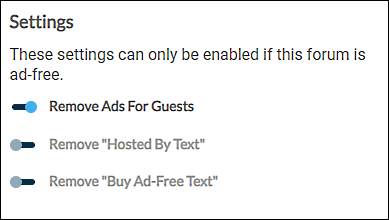
Remove Ads For Guests
Enabled (Default)
Guests will not see any ads on the forum.Disabled
Guests will see ads on the forum.
Remove "Hosted By" Text
Enabled
RemovesThis Forum is Hosted For FREE By ProBoardsfrom the footer of your forum.Disabled (Default)
The textThis Forum is Hosted For FREE By ProBoardsdisplays in the footer of your forum.
Remove "Buy Ad-Free" Text
Enabled
RemovesClick here to remove banner ads from this forumfrom the footer of your forum.Disabled (Default)
The textClick here to remove banner ads from this forumdisplays in the footer of your forum.
Note
The "Click here to remove banner ads from this forum" link is for members or guests to purchase Ad-Free for your forum. You will still be able to manage the ad-free purchase as if you made the purchase, with the exception that whoever purchases a monthly subscription has the ability to cancel the subscription at any time via their ProBoards Dashboard.