Under the Settings heading are several options to change how your shoutbox appears and functions.
- Shoutbox - Choose whether to enable or disable your shoutbox.
- Show Send Button - Choose to add a Send button or to have users press the Enter key to send their messages.
- Allow Guest Shouts - Choose whether you want to allow guests to post in your shoutbox or to only allow registered members of your forum to leave shouts.
- New shouts appear at - Choose whether to display shouts in ascending or descending order. Your shoutbox will jump to whichever end contains the most recent shout.
- Reply box appears at - Choose whether users type their messages above or below the list of shouts.
- Shoutbox Height (pixels) - Set how tall in pixels your shoutbox is.
- Shoutbox Welcome Message - Enter an optional message to be displayed at the top of the shoutbox to welcome users.
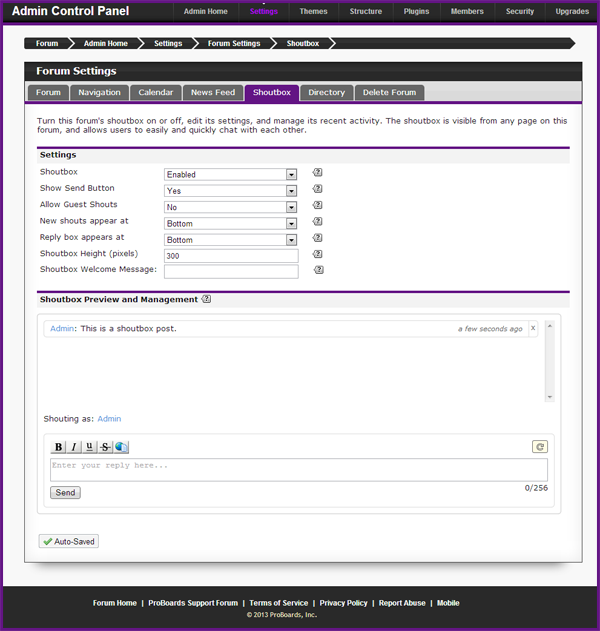
Any changes made in this area are automatically saved.
The Shoutbox Preview and Management area shows the current appearance of your shoutbox and allows content moderation via editing or deleting shouts.
To edit an existing shout, hover your cursor over it and an Edit link will appear. Click this link and type your replacement message into the reply area, then submit the message.
To delete an existing shout, click on the x next to it. Deleted shouts cannot be recovered.